Fortunately, Google and Bing can help answer this question with their data and help identify who is linking to your website. Both Search Engines provide data from your backlink profile. We will show you how the two datasets differ, and how they compare to the Majestic Backlink checker functionalities. By reading this article you will learn:
- How to check backlinks with the Google Search Console Data.
- How to check backlinks with the Bing Webmaster Tools Data.
- The differences between the two datasets and how they can be used to check backlinks.
- About the Majestic dataset to check backlinks.
- How to setup an account and check backlinks for your website with Majestic with a FREE account.
Check Backlinks with The Google Search Console
We start by reviewing The Search Console by Google. If you are new to The Search Console, there is a procedure you must follow to access your data. You will have to verify your domain. There are several options available - some simple, some sophisticated. Google will not share the data of a website to a user unless the user can prove ownership.
For example, a simple way to prove ownership is to upload a file to your website. Another less intuitive solution requires you to configure your DNS. Configuring a DNS record can prove to be challenging if you have no previous experience. This video will help you identify the most viable option for you to authenticate and verify ownership of your website.
Which information is available?
Once you have proven ownership of your domain, Google provides essential information about your website. In particular, there is a section where you can check your backlinks (see the links report section in the Help Center).
In this section, links are divided in:
- External Links: These are external backlinks pointing your website. You need to know that this section's data is a subset of backlinks they have prepared to show us. You'll learn why later on in this article. Your articles that have gained most "traction" amongst readers are the ones readers will have linked out to the most.
- Internal Links: links from within your website
There are two additional sections:
- Top Linking Sites: The total number of backlinks from other websites grouped to the root domain. For example, if the link is from www.example.com, the value shown here would be example.com.
- Top Linking Text: This is a list of the Link text in external pages that link to your website.
The internal links section reveals the most linked pages by other pages of the website. Therefore, it can make sense that a home page is the most linked-to pages.
In this article, we do not address internal backlinks. We recommend you keep in mind that internal linking is also essential - not only for SEO, but also for your overall website usability.
Unfortunately, this data is an aggregate value of backlinks and it does not show us where the backlinks originate, and that is not as useful as finding the web pages that carry the backlinks. We face a similar limitation in the Top Linking Sites section, where we can see the total number of incoming links from all websites sitting under a specific Top-Level Domain. A more detailed view of all the incoming backlinks to a domain is available by following the link Top Target Pages.
Having the data organised like so makes it very difficult to manage and ultimately to use. We cannot export and download all our backlink data from one place very quickly. You will notice how the export function allows export of the data shown on screen.
As you can see, downloading your backlink profile data is a tedious procedure. The data is available, but we need to drill-down site-by-site to access, export and download the backlinks Google is prepared to share.
Another issue is a lack of context. We have a list of pages with incoming backlinks but without context, i.e. the pages where the backlinks originate but no data related to the target page (the linked page).
To Summarize
Having access to Search Console Data you can check backlinks and verify your backlink profile. However, the data is difficult to consult and hard to download and check backlinks and backlink profiles.
Bing Webmaster Tools
In contrast, we will now examine the SEO Tools provided by Bing. Bing provides an alternative set of data to check backlinks. We will analyse and compare the Bing dataset to the data you can download from Google. In Bing, you can check backlinks in a dedicated section you can access via the main navigation menu set on the left-hand side of Webmaster Tools Home Page.
What is interesting to note is the difference in reporting: Google may report more links than Bing. However, Bing provides an organised set of data ready to download and easier to use: with Bing, you can choose to list your backlinks by page and download them all. The file contains source URL, Anchor Text, and Target URL. Bing provides actionable dataset you will find very useful and is a first step in the right direction to check your backlinks and discover who is linking to your website and from which pages the backlinks originate.
Does Bing know less about your website?
We don't know. We know that, based on our observations, a backlink profile generated by Bing typically contains less backlink data at the time of this writing. Because Bing has organised the data so well, it is ideal for you to understand your backlink profile and perform some preliminary analysis to check backlinks.
Creating a Tag Cloud with your Anchor Text
Once you have downloaded your backlink profile data and accessed it on a spreadsheet, you can perform some in-depth analysis using the Anchor Text. Anchor text is a significant factor in determining the context of a website. Anchor text confers reputation and is a means to acquire visibility in the Search Engines. In this article on Anchor Text and SEO we explain why it is a crucial aspect of link building for SEO and how it can even affect your rankings in the Search Engines. With all this in mind, a first analysis you can perform is a "visual inspection" to understand your web site's context and its reputation by using a Tag Cloud.
A Tag cloud is an aggregated representation that uses different colours and font sizes to represent a words' frequency.
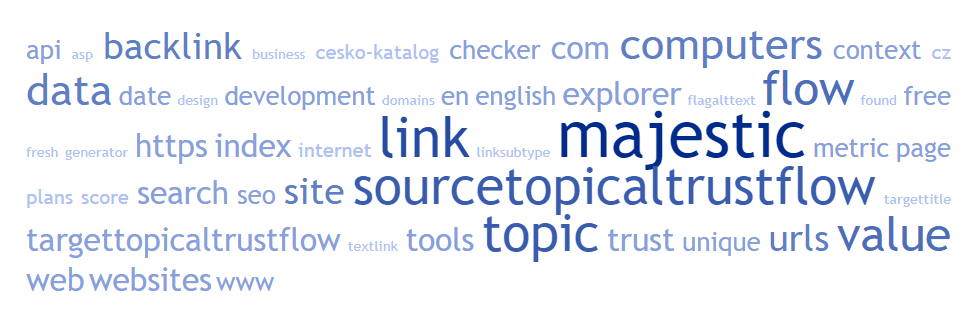
Creating a Tag Cloud is intuitive and straightforward: cut and paste all your anchor text data into your preferred website, and you will be able to see all your anchor text words in a cloud. Thanks to this tool's visual effect, you can immediately identify the essential themes outlined by your backlinks in your backlink profile.
Comparing websites
There is another interesting feature in Bing: comparing websites. With Bing you can compare your website to similar sites - even your competition. Bing will return, for example the top referring domains:
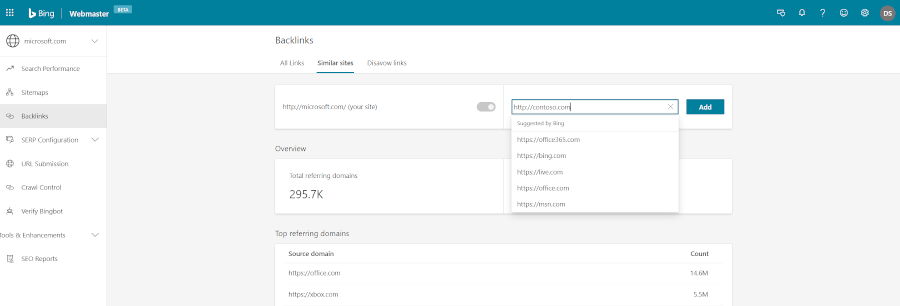
Similar Sites is a handy feature Bing provides SEOs. With Bing Similar Sites, you can compare to other sites which, for example, talk about link building and backlinks. This data is very different because it provides context and will tell you how well you're doing in relation to other websites. Such an analysis could, for example, identify backlinks that are common to your peers. Pages with these backlinks are interesting to review and are an excellent starting point to check your backlinks and the backlinks to your competitors. You can identify the topics they address. You can download and examine the Anchor Text of these similar sites. Analysing the Anchor Text of these Similar Sites in Bing will help you research topics your competitors are addressing.
Final considerations on the SEO Tools provided by the Search Engines
As we have seen there are significant differences between the two search consoles both in the amount of data and the formatting. They offer two different datasets you can use to understand how the Search Engines view your website. The data shared by Search Engines is limited and carefully arranged to strike a balance between sharing insights and avoiding disclosure that could reveal too much information.
Premium Tools to Check Backlinks and Verify a Backlink Profile
Our final considerations on Search Console and Webmaster tools indicate that both datasets are limited and biased. That's why you need an independent opinion only third party SEO tools can provide.
Majestic is the largest commercial database of Link Intelligence available on the market today. Majestic maps the web to bring you the Link Intelligence data, based on your backlinks and backlink profile, you need to plan link building for SEO to achieve top rankings in the Search Engines.
Comparing Search Engine data to Majestic reveals the depth of the differences between the free and premium link building tools for SEO. Majestic will identify and report ALL your backlinks and those of your competitors. When we say "all", we mean there is no limitation to the amount of backlinks we will report. We cannot guarantee we are aware of 100% of the backlinks in your backlink profile: there is always a minimal level of uncertainty.
Comparing Data from Majestic and The Search Engines
There is a simple and inexpensive way for you to compare Search Console and Majestic Data by viewing the headline stats for your site for free on Site Explorer.
You can compare Majestic Data to the data supplied by both Bing and Google and verify the differences in the three datasets. You will discover the differences in the number of backlinks and our Fresh and Historic Indexes.
If you are interested in knowing more about downloading data and how to create reports with Majestic, read this article on how to download backlink data with Majestic. A more direct way to download all the backlinks in your backlink profile is by using the Raw Download. What is important for you to know is that the data you download is in a compressed format, and you'll have to use a tool to uncompress the data archive.
All the Backlinks from your Backlink Profile with Majestic
A backlink profile report created with Majestic provides you with an incredible amount of data. The amount of data you will need and use depends on the level and depth of the analysis you would like to undertake. Depending on your needs, you will opt for the Historic or the Fresh Index.
Open the file in Excel (or similar spreadsheet software). You'll see all the links Majestic has identified, with other relevant and useful information, in particular: the domain name, the source-page URL (linking to your website), the target URL (page linked to by the source-page URL), the Title of the source-page URL, and then the Majestic metrics which describe the quality of the source-page URL, Anchor Text and much more data you can use in your link building for SEO.
Check Backlinks and your backlink data from within Majestic
If you are not too familiar with or do not like to use Excel, you can check your backlinks and view your backlink profile data from within Majestic. Site Explorer provides a series of options for you to view the data and identify your takeaways: for example, the most critical backlinks linking to your website. With Majestic you can find a list of backlinks containing a specific Anchor Text or check backlinks having the highest Trust Flow. Through Site Explorer you can find critical editorial backlinks using our Link Context .
In Summary
In this article, we show how to check backlinks and download a backlink profile. We have examined datasets provided by Google and Bing. Both SEO tools provide different data you can put to good use in your link building for SEO. These SEO tools, provided by the Search Engines, are limited in scope because they offer a limited amount of your backlink data which is offset by their particular point of view and strategy. Majestic is a premium SEO tool to check backlinks and do link building for SEO, providing a reliable and complete dataset to check backlinks and plan your link building strategy.