-
Site Explorer
- Majestic
- Summary
- Ref Domains
- Backlinks
 New
New Lost
Lost- Context
- Anchor Text
- Pages
- Topics
- Link Graph
- Related Sites
- Advanced Tools
- Author ExplorerBeta
- Summary
- Similar Profiles
- Profile Backlinks
- Attributions
- Compare
-
Link Tools
- My Majestic
- Recent Activity
- Reports
- Campaigns
- Verified Domains
- OpenApps
- API Keys
- Keywords
- Keyword Generator
- Keyword Checker
- Search Explorer
- Link Tools
- Bulk Backlinks
- Neighbourhood Checker
- Submit URLs
- Experimental
- Index Merger
- Link Profile Fight
- Mutual Links
- Solo Links
- PDF Report
- Typo Domain
- Free SEO Tools
- Support
Who is Linking to my Website?
Run a backlink check and learn how to discover who is linking to your website
"Who is Linking to your Website?" This question is also a curiosity of many because we, as humans, are curious to know who is following us. As we have mentioned many times already, a link can be a vote of confidence, a sort of "tip of the hat."
It's a way of saying to someone, "Hi, I loved your article on link building and backlinks! I like it so much I'm going to endorse your content by pointing a link to your article.
But it can also be a less social signal of love or admiration. For example, someone might be complaining about me and my attitude or confuting my point of view. Maybe I said something I shouldn't have said and missed an occasion to keep quiet - and perhaps someone picked it up. You never know what is waiting for you on the other side of a link - never a dull day in the life of an SEO!
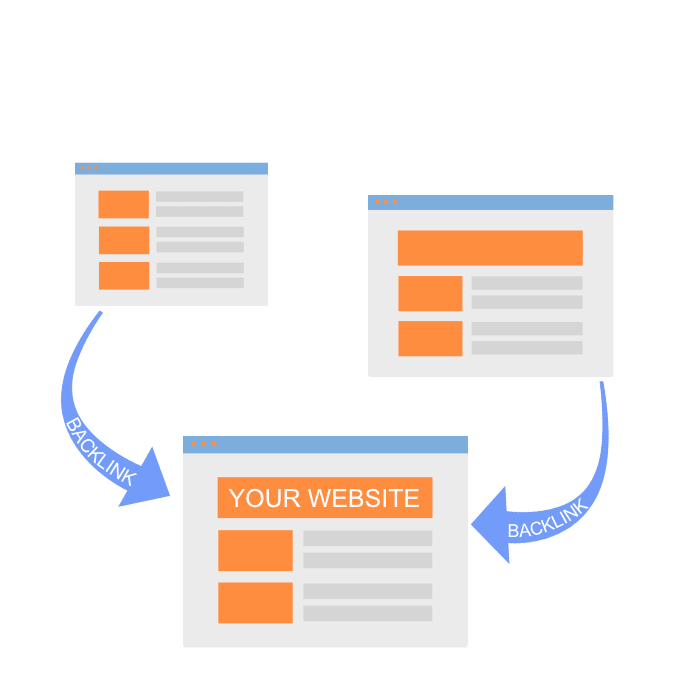
What you will learn in this article
We have prepared this article to introduce you to backlink analysis to answer the question "who is linking to my site?"
We're going to address backlink analysis in detail - how Majestic organises and manages the data coming from reports to run a backlink check. Reports in Majestic are central in all backlink analyses.
In this article, we will show you what a backlink profile report looks like and introduce you to the numbers of a backlink analysis.
We'll also show you the differences between the two indexes in Majestic: Fresh and Historic. The two indexes provide backlink data from different timeframes.
You'll see the differences. In this article we provide advice on how to manage your backlink data. And finally we will take a closer look at filters and how to filter backlink data with Majestic. Filters are a must in backlink analysis of big datasets because they are instrumental in limiting the size of your downloads. Filters will save you from drowning in the sea of data and can save you money as well!
Using Reports in Backlink Analysis
So let's get started and review the reports we can use to perform a backlink check. In our previous article on how many backlinks does a website have, we introduced reports and described how we could use them for backlink analysis.
Another aspect of reports is the availability of downloads. In fact, for each report created, you can check backlink data online OR you can opt for a complete download.
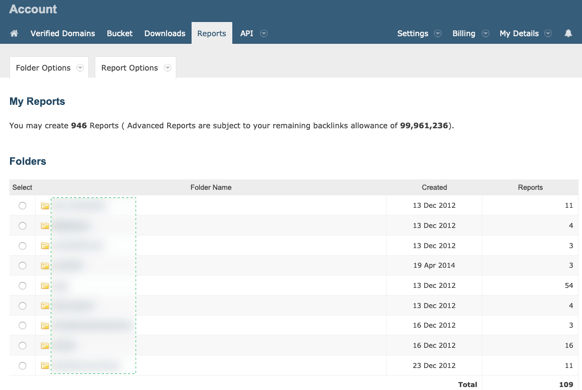
Reports are the work-horse of Majestic. You can run a backlink check for a website, starting with the Reports tab on your account page. Majestic allows users to group reports in folders. Folders provide users with a single location to group and consult similar reports. To access the reports in a folder, simply click on it.
Majestic has organised reports based on Types. There are two types of reports:
- Advanced Reports
- Standard Reports
Advanced Backlink Reports
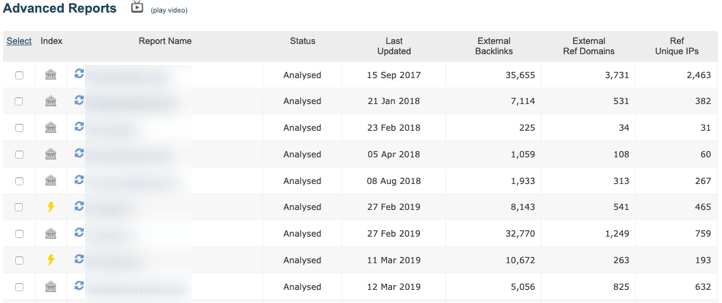
Reports you download dive deep into the data. A report provides more backlink information than Site Explorer.
Advanced reports are ideal for a backlink check and provide data for the root domain, subdomain or URL. The amount of data you can download is subject to your allowance.
An Advanced Report will return ALL backlink data, whereas Standard Backlink Reports return a limited amount of data with authoritative backlinks.
Standard Backlink Reports

Standard Reports offer in-depth detail for the most important links to a website. That's the big difference between the two reports (advanced and standard).
The difference is in the AMOUNT of data provided. Advanced Reports will return ALL backlink data.
Standard Reports return a limited amount of data for the most powerful backlinks. For both reports, the small house icon, indicates a report created using the Historic Index.
The lightning bolt indicates a report created with Fresh Index data. In both cases, when a circle appears next to the house or bolt, a new version of the report is available.
The refresh icon indicates Majestic has updated the index and fresh data is ready for download.
Special Mention: Campaigns
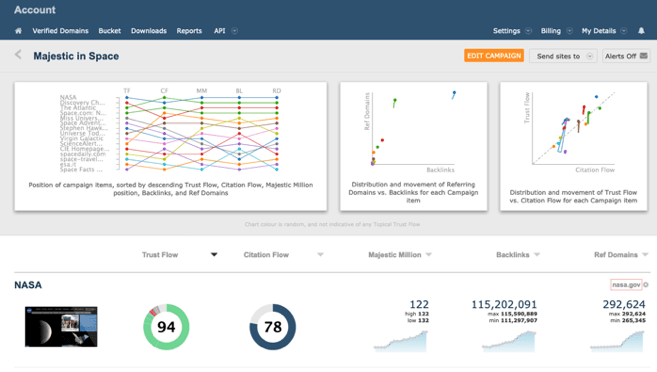
As an accompaniment to Advanced and Standard Backlink Reports which offer a snapshot of links to a website, Backlink Campaigns can be used to track you or your competitor's summary metrics over time. These replace the legacy Tracking Reports, which used to live in the Reports section.
Campaigns can be set up for on-going monitoring and analysis of key statistics of a website, which coupled with the detailed reports mentioned above can be used to highlight then diagnose arising issues.
You can read more about Campaigns and how they can help you in the previous article.
Differences between Fresh and Historic Index
The Majestic Historic Index is the most extensive such index of backlinks available on the web today. The historic data of a website spans back more than five years. As you can imagine, this index is a sort of registry, a record of past events.
The Fresh Index contains the most recent data crawled. Updates of the Fresh Index are constant and frequent throughout the day. The Fresh Index is a snapshot of a backlink profile as it happens and is typically what we refer to for a backlink check in an ongoing SEO activity.
In Majestic, we have the Fresh Index to see what is happening as it happens. The Historic version of the index is the history - things that happened in the distant past.
When should you use the Historic Index data for a Backlink Analysis?
Historic data is useful in a backlink check for analysing the history of any given site. Use the Historic Index to discover or reaffirm past relationships that are no longer live.
For example, Historic data is useful if you're interested in purchasing a domain name. Before buying, you need to analyse historic data to understand the history of the website. For instance, you'd like to know:
- What happened to the website over the years?
- What reputation it has?
- Is the website trustworthy?
- Which are the most relevant Topical categories?
- Are the Topical categories in line with the new business objectives of my website?
- Has the domain entertained relationships with SPAM websites?
- Are there signs of a toxic backlink presence?
So you see, many questions demanding an answer find a reply in the dataset produced by the Historic Index.
When is the fresh dataset index data most useful?
Links reported here tend to have a higher probability of being live.
Recent links offer more opportunities for networking and link building.
If you like, it's somehow like calling someone you've met at an event or a party a few weeks earlier, compared to 4 years ago.
To summarise, your backlink analysis should be on the data from the Fresh Index. You'll need data from the Historic Index on fewer occasions.
Backlink Analysis: The data in a report
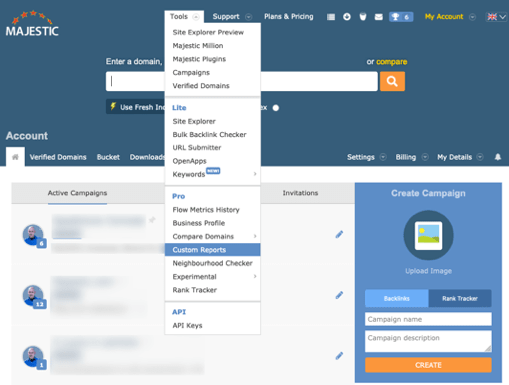
Reports in Majestic are accessible via the main menu. Click on TOOLS in the main menu of your account page after login.
You will land on the "My Reports" page we have seen earlier in this article.
Here you can choose a report and find the answer to that burning question: Who is linking to my website?
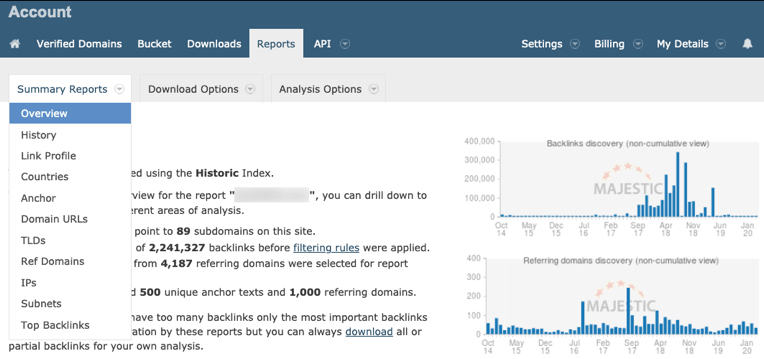
So let's jump directly to a report page and look at the data! The report page is your starting point to explore all data available for a given backlink profile. From here you'll navigate all the different sections of a backlink profile.
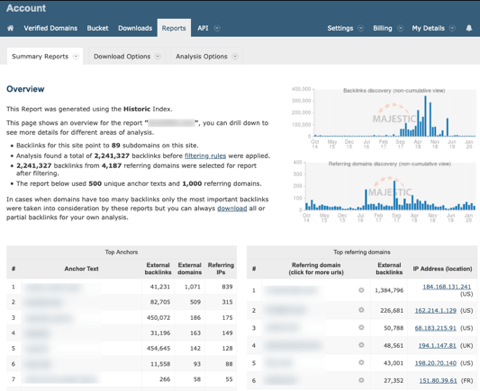
Majestic presents the essential data you need to know. Here on this page lies the answer to who links to your website.
You can immediately see top numbers of your backlink profile - in this case:
- Backlinks for the site point to 89 subdomains
- Total number of backlinks
- The number of referring domains
- Top anchor text used in backlinks
Reports show only the most relevant backlinks for extensive backlink profiles. If you need all the data for your backlink analysis, you must download it. We'll see more on the topic very soon.
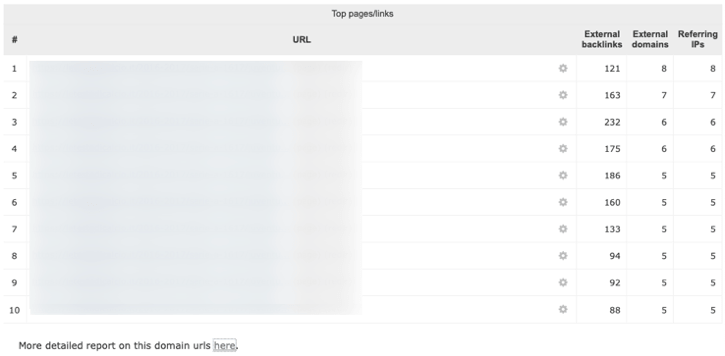
Below the fold of the page, you'll find the last big panel. This table is a list of the top pages with the most backlinks detected by Majestic. Each URL is inspectable via the Search Explorer. To trigger the analysis, hover over the cogwheel. From the contextual menu, choose an analysis option and view more detailed data.
The data Majestic presents on this page may not provide enough insights. Depending on the requirements of your backlink analysis, you might need more data before deciding on what you should download for your SEO activities.
Notice how at the end of each section a link opens a new page with more data. So consider, for example, the data in Top pages/links of this screenshot. You can see the link at the bottom suggesting you click to get a more detailed report on the domain URLs.
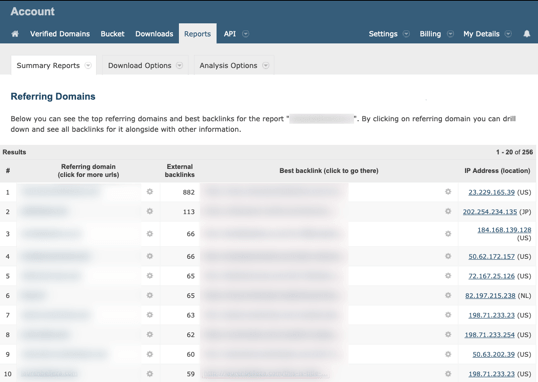
Referring Domains is the most significant view to discover who's linking to a website. Here Majestic provides a list of the most authoritative domains linking to a website. The table lists the best backlinks coming from the domain (if there is more than one backlink). You can drill-down and find more data on a specific link or URL by clicking the cogwheel.
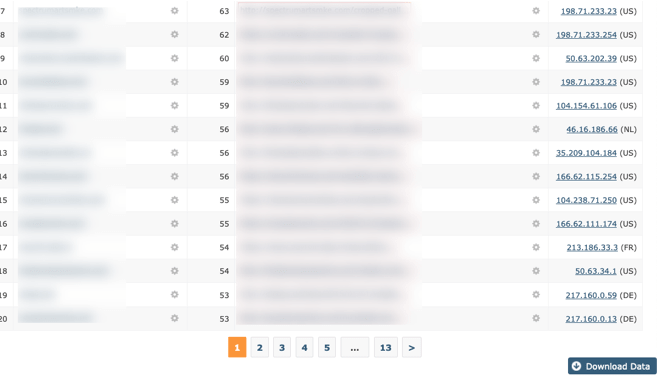
As we mentioned earlier, data from each section of Reports offers a download. The download provides an amount of data which is representative but may not be enough.
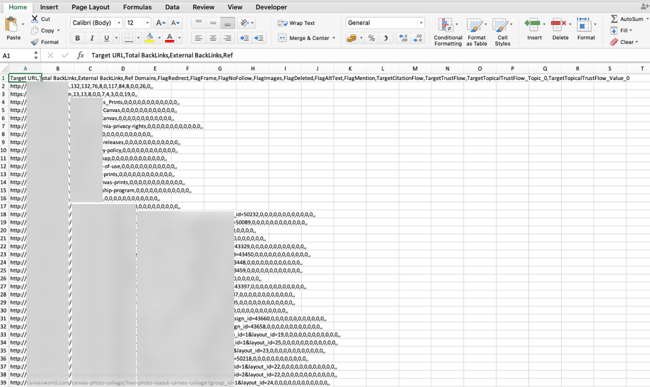
In our article on how to count backlinks, you learned to download a report. A report looks like this after downloading and uncompressing the file. Majestic provides data in CSV format (That's comma-separated Value). It's a generic format everyone can read and easy to manipulate. If you're going to use and organise the data in Excel, the best way to proceed is by opening the file with a double click.
A warning to those of you who are new to this. If the size of the file after uncompressing is anywhere above 10 Mbyte, you might have problems. A file that size anticipates the presence of tens of thousands of backlinks. Now that amount of data might prove to be too much to handle. You're almost definitely going to run into trouble if the size exceeds 20 Mbyte. So be careful! The report download delivers all the data of a backlink profile. All the backlinks and their metrics are there for you to review and process.
The data in the report: filters and filtering backlink data
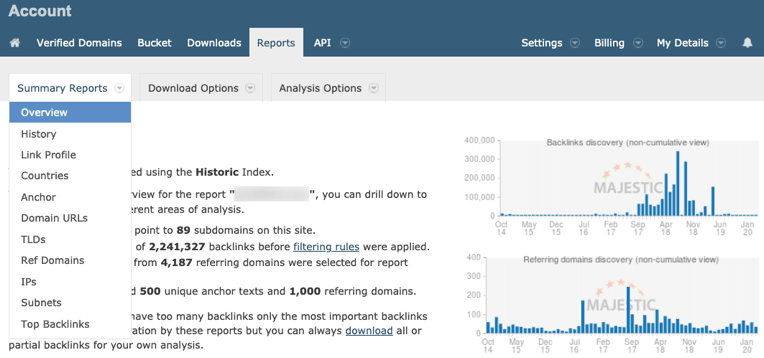
Before concluding, let's review filters and filtering. We mentioned how important it is you take note of the dimensions of a file when the download is ready. Remember, each backlink is a line of data in the download. In this example, the backlink profile is two million and two hundred thousand. Such a download can create problems and be difficult to handle.Use filters to focus your attention and limit the data you download. There are many options available. You can download only referring domains and anchor text OR use filters we are going to review now.
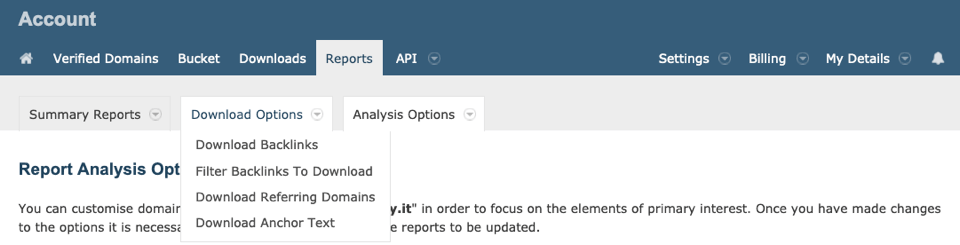
From the Analysis Options menu, fix your filtering criteria.
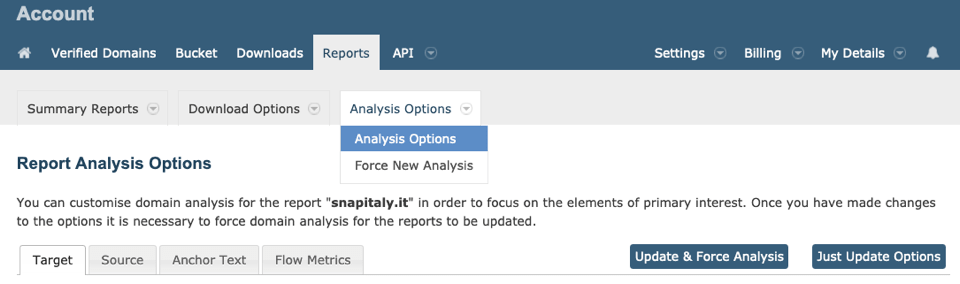
The Force New Analysis option forces Majestic to update the report. By forcing a new analysis, we ask Majestic to use the most recent version of the index. "Just update Options" will modify filtering rules to deliver the data you need.
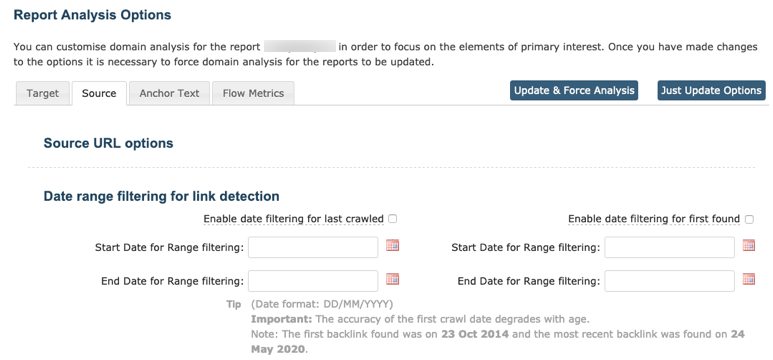
Most options are intuitive and straightforward. Our experience has taught us to start analyses using small datasets. Small datasets are easy to manage and fast to download. And, very important, it's easier to see where you make mistakes. There is one area of the Report Analysis Options we are now going to review: Analyse flagged backlinks.
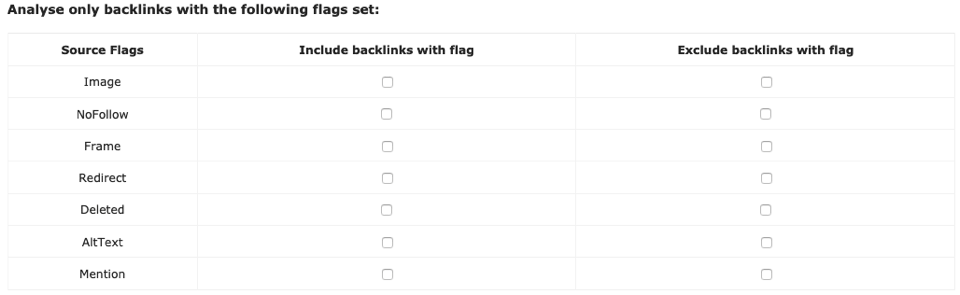
The Analyse only backlinks with flags set is one of the most used sections to filter backlinks before you download data. Here you can "sculpt" the backlink profile to fit your needs. By using these filters, you will reduce the size of your download and focus only on the most relevant and useful data for your backlink analysis. For example, you can download all your deleted backlinks. This filtering option would answer the question: Who was linking to me? But if I'm interested only in live backlinks, then I can flag for exclusion those deleted.
These indications on backlink profile filtering conclude this article about who links to your website. You have learned that "who is linking to my website" is not a trivial question. Such a question leads to more detailed questions. To answer these questions, you need the right data. You should Analyse and filter the data before downloading. Handling big datasets is painful and can even turn out to be impossible on a desktop computer.
Could we improve this page for you? Please tell us